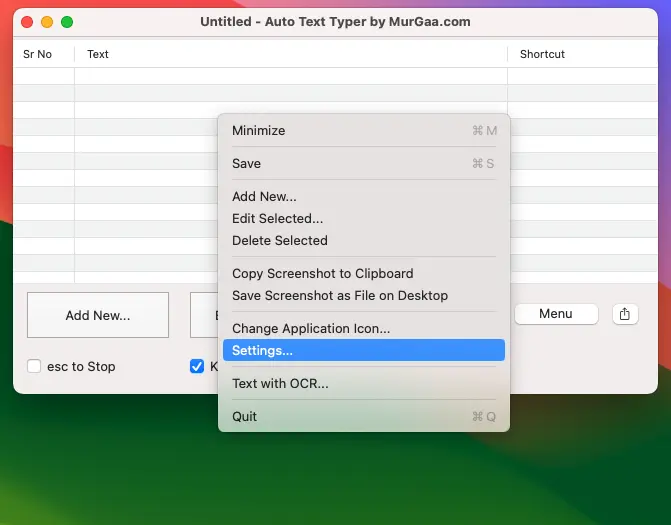Auto Text Typer for Mac
Type Text Sentences with Keyboard Shortcut on your Mac with Auto Text Typer for Mac. Configurable Keyboard Shortcuts allow you to save Text Sentences along with corresponding Keyboard Shortcut in Data File which can be saved and reused at a later date / time. Configurable Time Delay between simulated Key Down and Key Up, along with configurable per character time delay allows you to control Automated Text Typing Speed. This Text Automation Software for Mac is a Free to try Software Utility and after trial, you can pay USD 6.54 and use it on 1 Mac for up to 6 months.
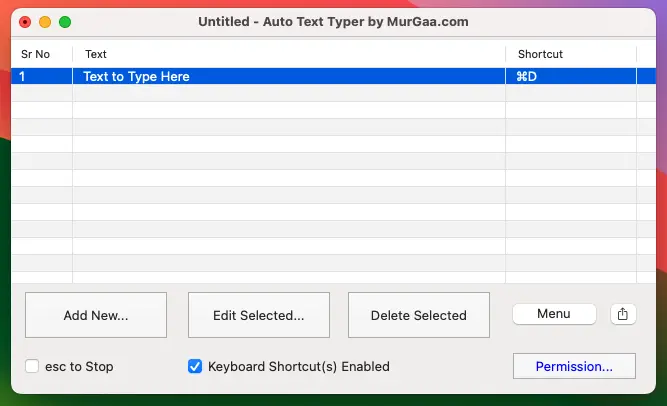
Free Trial of Auto Text Typer for Mac
Download and try out this Automated Text Typing Application on your Macintosh. You would need to provide it accessibility permission so that the application can simulate keystrokes and hence simulate typing of short or long text sentences. Auto Text Typer for Mac allows you to simulate text typing with fixed or variable speed and also allows you to auto pause and resume text typing. Yes, you can even use esc key to pause or abort automated text typing. The Free trial of this Text Typing Application works without any functionality limitations on latest Macintosh Operating System running on Intel or M1 processors.
Features of Auto Text Typer for Mac
This Automated Text Typing Application Utility for Mac provides you to easily control and use Automated Text Typing on your Macintosh. You can either read features listed below or have a look at the screenshots provided to get an idea as to what features are offered by this text typing application for Mac. You can alternatively download and try out this application utility from the link mentioned in paragraph above and review the features yourself in textedit or any other application accepting human text typing using keyboard.
- This Application allows you to store a Text Sentence and assign a global Keyboard Shortcut to it which when pressed starts typing the associated Text Sentence onto the application with focus. The Automated Text Typing can be stopped by pressing the same Keyboard Shortcut again while the simulated text typing is in progress.
- Configurable Voice alerts using Text to Voice conversion allows you to hear audible alerts to inform you about the state of Automated Text Typing. Yes, you can even disable Text to Voice alerts from the Settings of the Software.
- The Auto Text Typer for Mac allows you to control speed of Text Typing to fixed or variable speed. The per character time delay is offered in a range or minimum and maximum values (specified in milli seconds) and the actual time delay is picked a random value between minimum and maximum time delay.
- This Text Typer for Mac allows you to store single or multiple text sentences in a data file which can be loaded at a later date and time as well.
- To Repeat typing of a Text Sentence, you can configure the repeat count value and once configured, the Auto Text Typer for Mac types the configured Text Sentence specified number of times automatically.
- The Auto Pause and Resume feature allows you to automatically pause Automated Text Typing and Resume after configured time delay. The Auto Pause and Resume configuration parameters are specified in minimum and maximum values and can be fixed or variable.
- This Text Typing Software Utility types characters in Unicode format and hence you can automate typing of Text Sentence in English or any other language.
- Text Typing is different than Copy and Paste and this software simulates each character with configurable time delay.
- Unlike Auto Typer for Mac by MurGaa.com this Auto Text Typer Application Utility for Macintosh allows you to add as many Automated Text Record(s) as you want. You can also save the Text Record(s) in a Data File and load it at a later date and time.
Screenshots of Auto Text Typer for Mac
Do have a look at various screenshots of this Automated Text Typing Application for Mac and get an idea as to what features are offered by this Text Automation Software Utility for Mac. Yes, free trial download is available so that you can try out this application on your Mac itself without any functionality limitations. The Screenshots can be handy to decide whether this Auto Text Typer for Mac might be worth downloading and spending time and efforts.
Auto Text Screen to Configure Text Record
The Screenshot below displays what configurable parameters are available for each Text Record. As you can see, you can configure Text to be Typed, How many times the Text must be typed, Keyboard Shortcut to Start / Stop Automated Text Typing, Per Character Time delay in Milli seconds, Time Delay between Key Down and Key Up simulated by Auto Text Typer for Mac. When you have configured the Repeat Count to more than 1 , the Time Delay between repeats can be used to pause the typing for configured duration and then automatically start the Text Typing. You can also enable usage of Clipboard Text instead of the Text assigned in this Auto Text Screen so when Automated Text Typing is initiated by pressing Keyboard Shortcut, current Clipboard Text is loaded automatically by this Software and Typed as configured with available parameters.
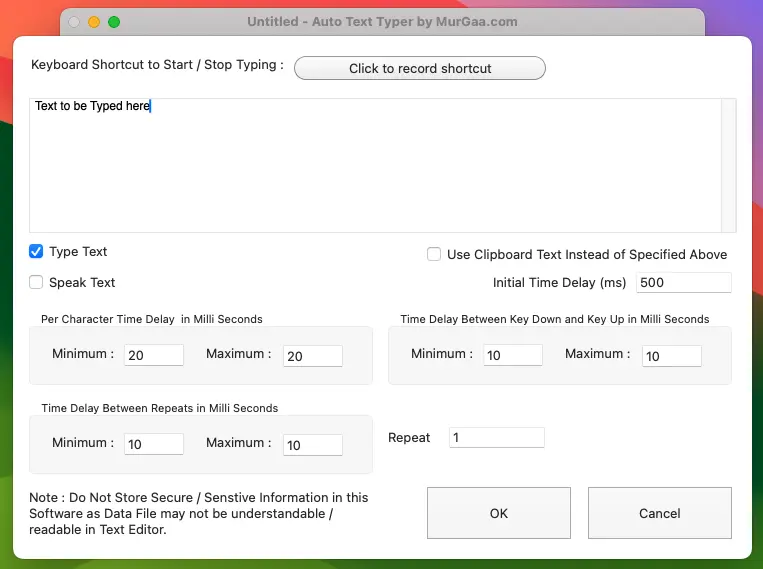
Settings of Auto Text Typer for Mac
Some configurable parameters are available in Settings of this Software Application which are applicable to whole application. Here in this Screen, you can configure Text to be Spoken at Start / Stop of Automated Text Typing. In case you do not want any Text to be Spoken, you can clear the appropriate Text and no Text to Voice Conversion will be performed for that task. Here you can also enable Auto Pause, which allows you to Automatically Pause Automated Text Typing for configurable time duration after configurable number of characters. Once the Auto Pause Duration has passed, the Software Resumes Automated Text Typing and types the remaining characters.
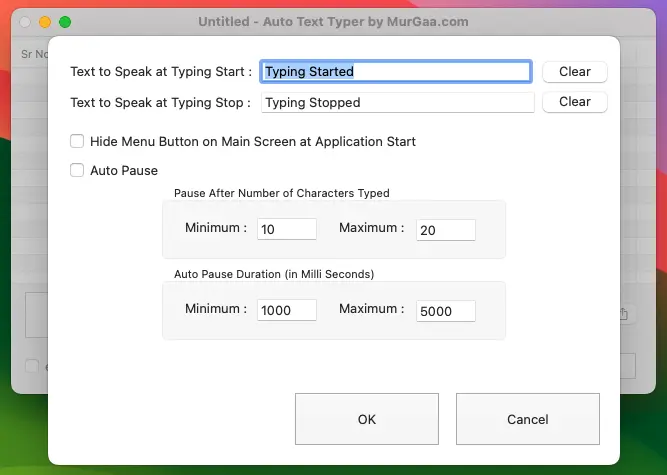
Accessibility Permission Required to Simulate Keystrokes
Auto Text Typer for Mac Application Utility simulates Keystrokes for which it requires Accessibility Permission. The Screenshot below displays a helper screen which assists you to provide required permission to the application so that it can simulate Keystrokes. You can Click on Check Permission button to alloq required permission to the application. You would need administrator account access to provide this accessibility permission.
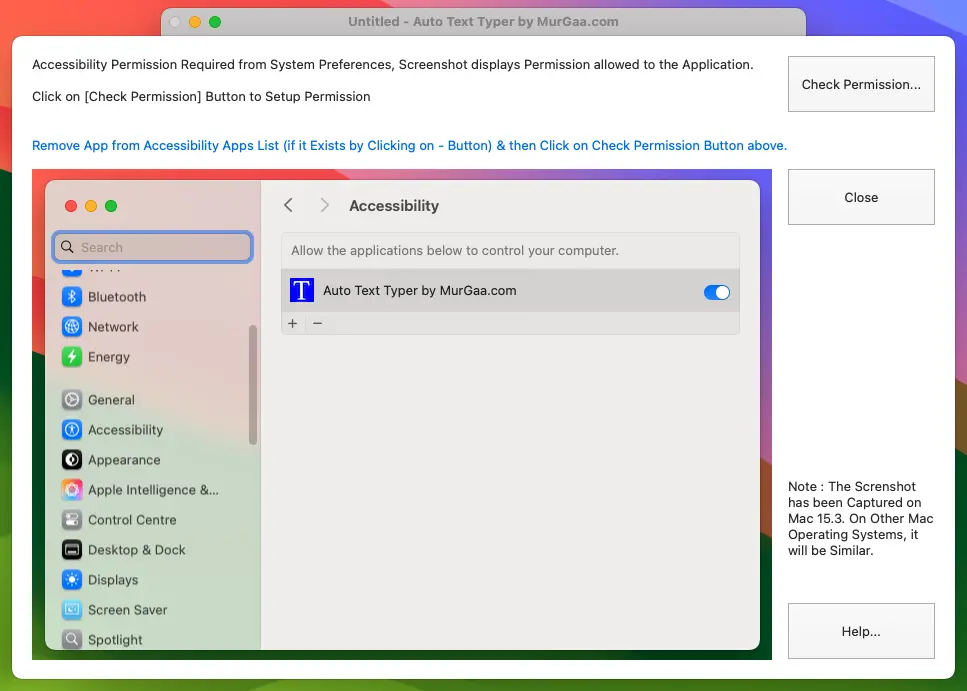
Context Menu of Auto Text Typer for Mac
To access various features of this Text Typing Application, you can Right Click on the Main Screen of the Software to view Context Menu offering quick access to various features of Auto Text Typer for Mac Utility. You can Add, Edit or Delete Text Records, Capture Screenshot of this Software, Change Application Icon or even use Screen OCR to extract Text from selected Rectangular Screen Area.